STEP 1: Open this link: http://202.113.55.60. Click “Log in” in the upper right corner of the page.
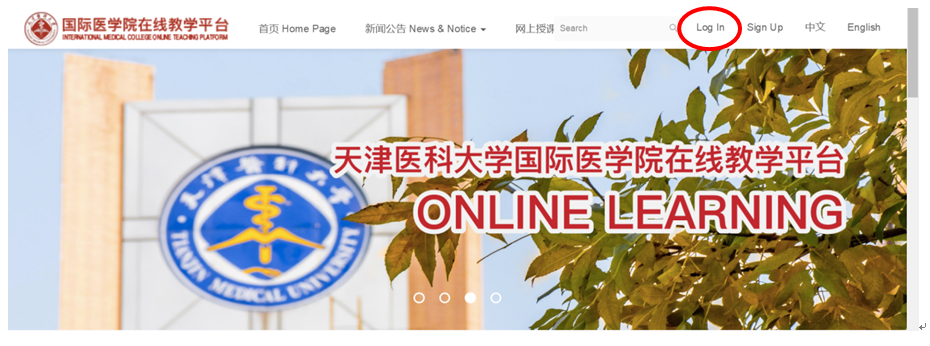 STEP 2: Input your Student ID No. (For example: 2019901001) into “Account” and the initial password into “Password”, then click “Login”
STEP 2: Input your Student ID No. (For example: 2019901001) into “Account” and the initial password into “Password”, then click “Login”
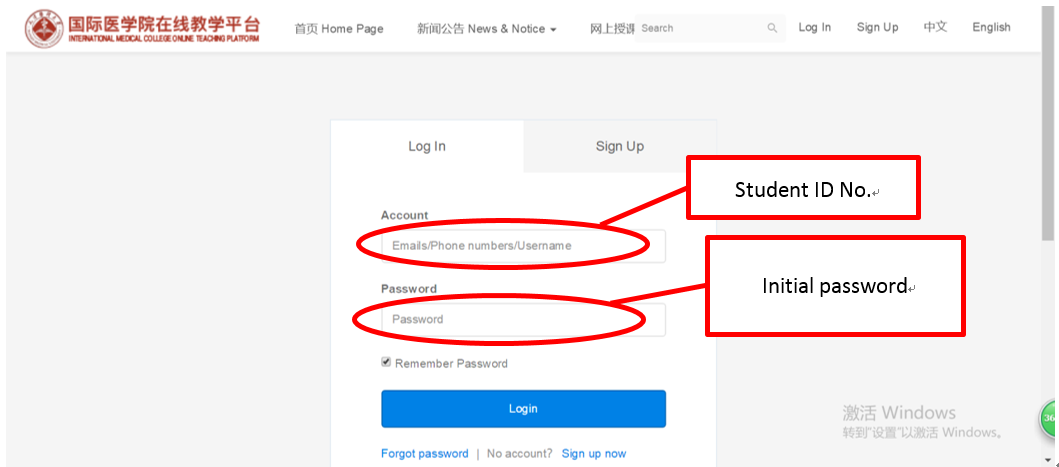
STEP 3: Change your password when log in the system for the first time.
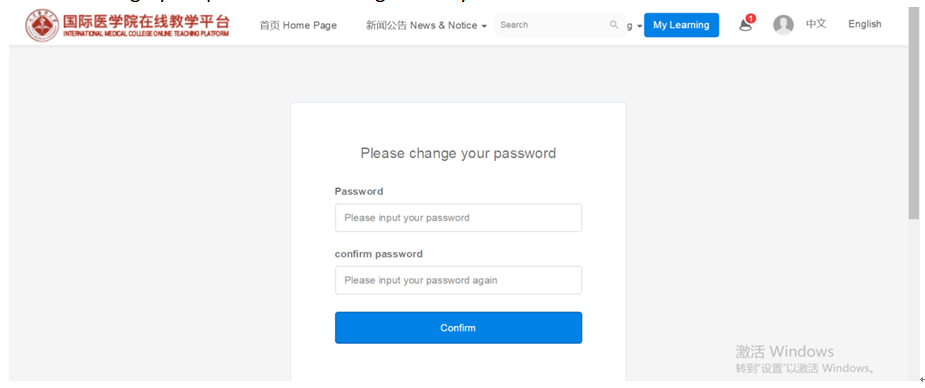
STEP 4: Click the blue button - “My Learning” in the upper right corner to go to the course page. Find the course you are learning in My Course section. Click the blue button - “Continue” to start this course.
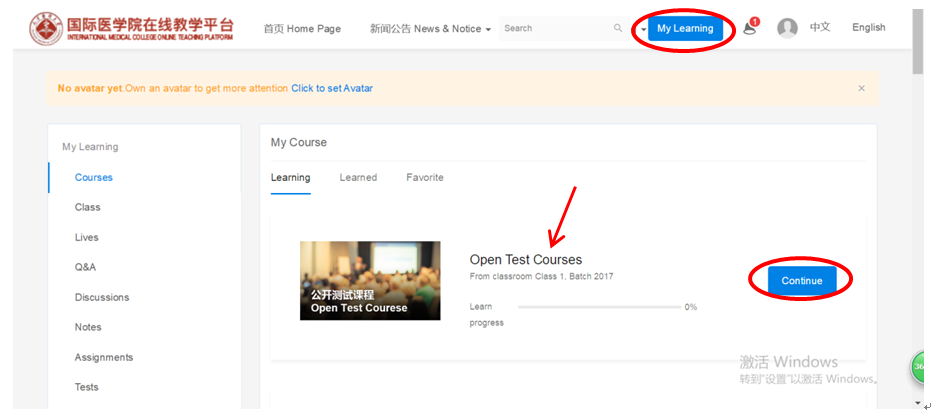
STEP 5: You can find the syllabus of this course as bellow. Click the lesson you are interested to start learning or click the blue button – “Start” to learn the course from scratch.
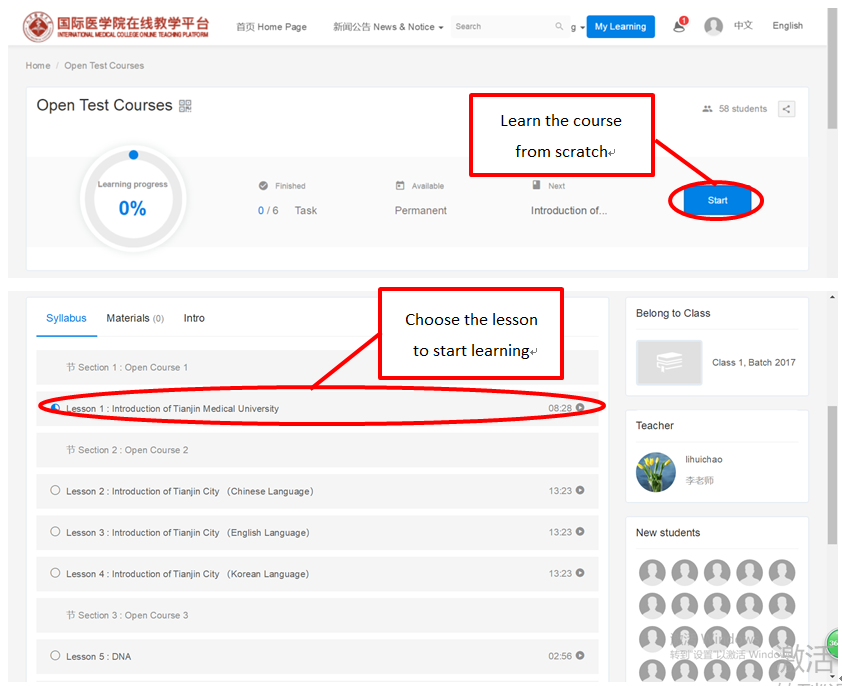
STEP 6: Click the course video to start this lesson. Note: Video transmission may be delayed due to network reasons.
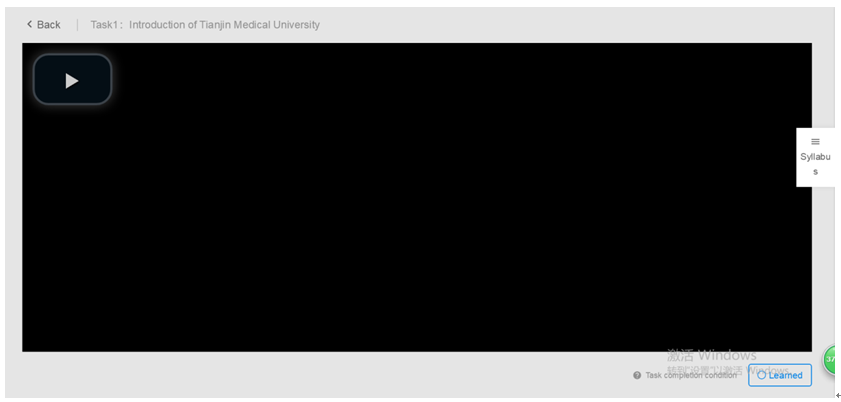
FINISH: Log out your account after the learning.
IMPORTANT NOTES:
- The compulsory courses for each student must be learned in the “My Learning” section, after student logging in the system.
- The compulsory courses have the mark as “From classroom Class XXX, Batch XXX”. The courses enrolled by students themselves are not included in the completion rate.
- When learning a course, students must see the video from the beginning to the end, and then click the "Learned" button in the lower right corner to complete the process. The operation of dragging the progress bar to the end of the video will not be counted in the completion rate.
- In the process of video playing, students can pause and then continue, but do not refresh the page frequently. This operation may cause video replay and affect the completion rate.
- In case of playback jam, please pause the buffer for a while and then continue, or change the browser and try again. P.S.: The latest version of "Firefox" and "Google Chrome" browsers are recommended for students to use.


